Uploading and Storing Files
Lots of applications will need to handle file uploads. We do have some storage on our Dokku server we can use. So let’s use that storage to upload some files and learn how to use Dokku’s persistent storage with our Symfony application.
Other Storage Methods
We are only covering storing files on the Dokku server. This is fine when our application is only working with a small amount of files or we are just experimenting.
If our application needs a lot of data storage, then you have two primary options:
- Add extra storage to your Dokku server with DigitalOcean Block Storage. Not the cheapest option, but simple and you just need to tweak these instructions.
- Use an online storage providers like DigitalOcean Spaces, Amazon S3, Backblaze B2, or something else.
There are many tutorials on how to integrate a storage provider with Symfony and bundles that can integrate your application with those storage providers1.
Create a Branch to Work In
As always, we create a working branch for building our new feature.
git checkout -b uploading
What We Are Building
Not for Production
This example is about working with Dokku’s persistent storage in our Symfony application. Not about a robust and full featured file uploading experience. Use what we build here as a base for building your own applications, but do not use this code as-is.
We are going add to the homepage a list of uploaded files that can be clicked and downloaded. If we are logged in, we will also show links to delete the files, and a form to upload new files.
Where to Store Uploaded Files
Where we store our files may change between our development machine and the Dokku server. We will set up our development machine now to get uploads working and then make any necessary changes for the Dokku server later.
On our development machine, we will create an uploads directory in our public directory that we will store our uploaded files in.
Publicly Accessible Files
This setup will make our files accessible to anyone, whether they are logged into our system or not. People could even link to our files from other sites.
.gitignore-ing Uploads
We do not want to commit our uploaded files to our repository, so the first thing we need to do is add the uploads directory to our .gitignore file in the root of our application. Add this line to the top of the .gitignore2 file:
/public/uploads
Listing Existing Files
To browse uploaded files, we need to install the Symfony Finder component.
composer req finder
Now we can update the index() method of our HomeController. We will slightly modify the example from the Symfony documentation.
VarDumper
You will also need to add use Symfony\Component\VarDumper\VarDumper; to the other use statements to the top of HomeController.
/**
* @Route("/", name="home")
*/
public function index()
{
$finder = new Finder();
$finder->files()->in(__DIR__);
foreach ($finder as $file) {
// dumps the absolute path
VarDumper::dump($file->getRealPath());
// dumps the relative path to the file
VarDumper::dump($file->getRelativePathname());
}
return $this->render('home/index.html.twig', [
'finder' => $finder,
]);
}
Start up your server (sf server:run) and go to your homepage. In the profiler bar at the bottom of the page you should see that there are 4 dump statements and hovering over the icon you should see details similar to this:
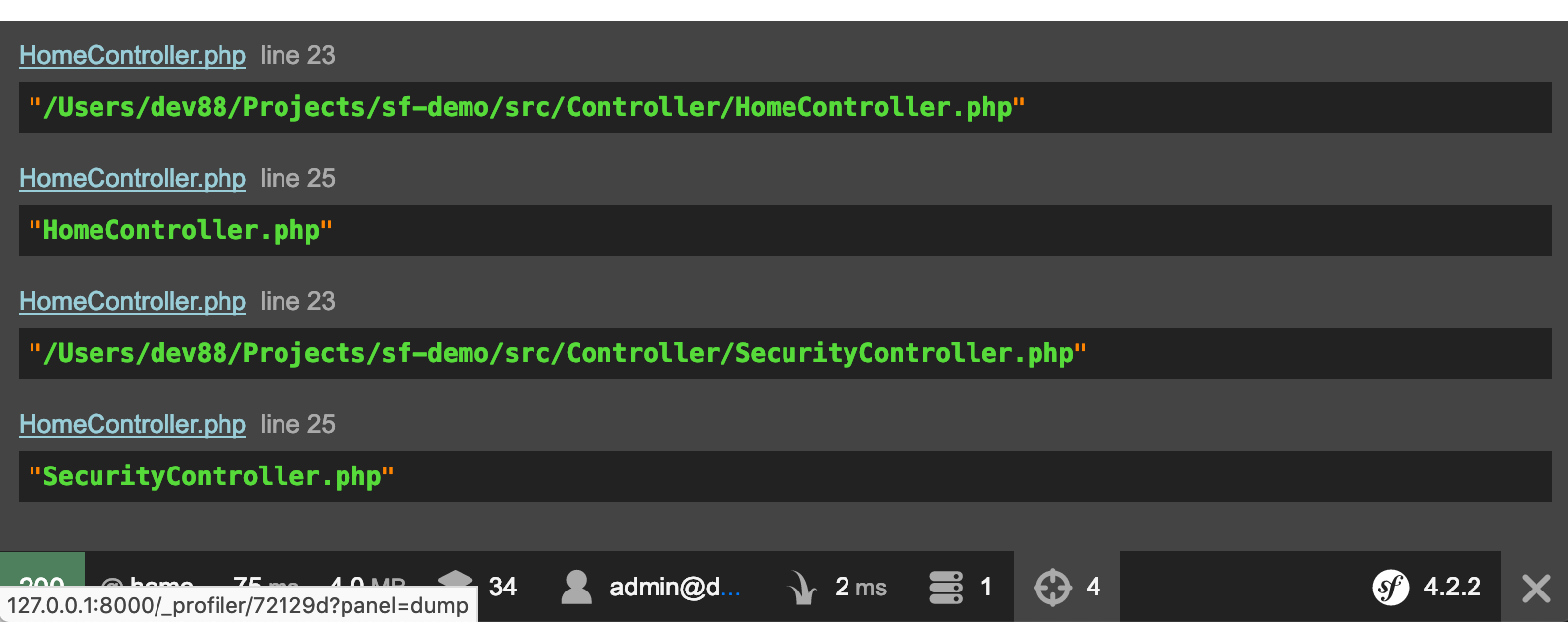
We can see that $finder->files()->in(__DIR__) is searching in our src/Controller directory. To fix this, we will create a new parameter in services.yaml that points to the uploads directory and fetch it in the HomeController.
The second problem is we have not created a public/uploads directory. To handle that, we will test if the directory exists and if not, set $finder to an empty array.
Why Not Create the Directory
We do not want to commit the public/uploads to our repository. This makes sure that when we connect the persistent storage in Dokku later on, we do not run into any problems.
This also means that locally, we could run into a problem where we have checked out our application and the uploads directory does not exist yet. We are being careful and preparing for that situation.
In src/Controller/HomeController.php:
/**
* @Route("/", name="home")
*/
public function index()
{
$uploadsDir = $this->getParameter('uploads_directory');
$finder = false === file_exists($uploadsDir)
? []
: (new Finder())->files()->in($uploadsDir)
;
return $this->render('home/index.html.twig', [
'finder' => $finder,
]);
}
and in config/services.yaml:
# ...
parameters:
locale: 'en'
uploads_directory: '%kernel.project_dir%/public/uploads'
Next we will update our templates/home/index.html.twig template to list the files.
{% extends 'base.html.twig' %}
{% block title %}Hello Dokku!{% endblock %}
{% block body %}
<h1>Hello Dokku</h1>
<ul>
{% for file in finder %}
<li>
<a href="uploads/{{ file.relativePathName }}">
{{ file.relativePathName }}
</a>
</li>
{% endfor %}
</ul>
{% endblock %}
Going back to our homepage in the browser, we do not see any files listed, yet.
Uploading Files
For adding files we need:
- a form to upload files
- an entity to pass to the upload form
- a method on the
HomeControllerto handle the serving and processing the form - a template to display the form
- a link to the form if the user is logged in
The Upload Entity
To work with the form we will create shortly, we need to create an Upload entity. This will work as a data transfer object instead of an entity we would persist to the database.
Create the file src/Entity/Upload.php with the contents:
<?php
namespace App\Entity;
use Symfony\Component\HttpFoundation\File\UploadedFile;
final class Upload
{
/** @var UploadedFile */
public $file;
}
The Form Class
We will then create a form class for our upload. Create the file src/Form/UploadFileType.php with the content:
<?php
namespace App\Form;
use App\Entity\Upload;
use Symfony\Component\Form\AbstractType;
use Symfony\Component\Form\FormBuilderInterface;
use Symfony\Component\OptionsResolver\OptionsResolver;
use Symfony\Component\Form\Extension\Core\Type\FileType;
class UploadFileType extends AbstractType
{
public function buildForm(FormBuilderInterface $builder, array $options): void
{
$builder
->add('file', FileType::class, ['label' => 'File to Upload'])
;
}
public function configureOptions(OptionsResolver $resolver): void
{
$resolver->setDefaults(['data_class' => Upload::class,]);
}
}
The upload Method
In our HomeController we will add an upload method to display and process the form:
/**
* @Route("/upload", name="upload")
*/
public function upload(Request $request)
{
// reject users who are not logged in
if (!$this->isGranted('IS_AUTHENTICATED_REMEMBERED')) {
throw new AccessDeniedHttpException('You must be logged in to upload files.');
}
$upload = new Upload();
$form = $this->createForm(UploadFileType::class, $upload);
$form->handleRequest($request);
if ($form->isSubmitted() && $form->isValid()) {
$file = $upload->file;
// simplistic filename sanitize
$fileName = preg_replace('/[^\w\.]/','-', $file->getClientOriginalName());
// Move the file to the directory where brochures are stored
try {
$file->move(
$this->getParameter('uploads_directory'),
$fileName
);
$this->addFlash('success', 'File Uploaded!');
} catch (FileException $e) {
throw $e;
}
return $this->redirectToRoute('home');
}
return $this->render('home/upload.html.twig', [
'form' => $form->createView(),
]);
}
Some things to point out in this method are:
- The check to make sure that the user is
USER_AUTHENTICATED_REMEMBERED. This makes sure the user is logged in, either through ‘remember me’ cookie or from logging in (logging in would provideUSER_AUTHENTICATED_REMEMBEREDandUSER_AUTHENTICATED_FULLY- we just need to test for the former). - If the upload is valid, we rename the file by replacing all non-word or period characters with hyphens (using
preg_replace). The actual renaming happens in the$file->movecall. - There is a call to
$this->addFlash. We will add a helper to display flash messages when we update ourbase.html.twiglayout in the next section.
Templates and Layouts
We need a template to display the form and we need to update our layout file with a link to the upload form. We will also add a helper to display flash messages.
The Upload Form
Create the file templates/home/upload.html.twig and add the contents:
{% extends 'base.html.twig' %}
{% block title %}Upload a File!{% endblock %}
{% block body %}
<h1>Upload a File</h1>
{{ form_start(form) }}
{{ form_row(form.file) }}
<button type="submit" class="btn btn-primary">Upload!</button>
{{ form_end(form) }}
{% endblock %}
Bootstrap Form Theme
If you browse to this view now, it looks horrible. The form is not laid out properly at all. To fix this, we need to tell twig to use the Bootstrap form theme.
Add the following to the config/packages/twig.yaml config file:
twig:
form_themes: ['bootstrap_4_layout.html.twig']
Now everything should look better.
Update the Layout
We need to update our templates/base.html.twig layout and add a link to the upload form. We will add the link to the nav bar at the top of the page. We will also add a twig include for _helpers/flashes.html.twig that will display any flashes we create.
<!doctype html>
<html lang="en">
<head>
<meta charset="utf-8">
<meta name="viewport" content="width=device-width, initial-scale=1, shrink-to-fit=no">
<title>{% block title %}Symfony ♥ Dokku{% endblock %}</title>
{% block stylesheets %}
{{ encore_entry_link_tags('app') }}
{% endblock %}
</head>
<body>
<nav class="navbar navbar-expand-md navbar-dark bg-dark fixed-top">
<a class="navbar-brand" href="#">Symfony ♥ Dokku</a>
<button class="navbar-toggler" type="button" data-toggle="collapse" data-target="#navbarsExampleDefault" aria-controls="navbarsExampleDefault" aria-expanded="false" aria-label="Toggle navigation">
<span class="navbar-toggler-icon"></span>
</button>
<div class="collapse navbar-collapse" id="navbarsExampleDefault">
<ul class="navbar-nav mr-auto">
<li class="nav-item active">
<a class="nav-link" href="{{ path('home') }}">Home</a>
</li>
<li class="nav-item">
<a class="nav-link" href="{{ path('more_info') }}">More Info</a>
</li>
{% if app.user %}
<li class="nav-item">
<a class="nav-link" href="{{ path('upload') }}">Upload</a>
</li>
{% endif %}
</ul>
<span class="navbar-text">
{% if app.user %}
{{ app.user.email }}
(<a href="{{ path('logout') }}">Logout</a>)
{% else %}
<a href="{{ path('app_login') }}">Login</a>
{% endif %}
</span>
</div>
</nav>
<main role="main" class="container">
{% include '_helpers/flashes.html.twig' %}
{% block body %}{% endblock %}
</main><!-- /.container -->
{% block javascripts %}
{{ encore_entry_script_tags('app') }}
{% endblock %}
</body>
</html>
The Flashes Helper
We also need to add the templates/_helpers/flashes.html.twig file (and the _helpers directory). In the file we will put the contents:
{% for flash in app.session.flashbag.get('error') %}
<div class="alert alert-danger">{{ flash }}</div>
{% endfor %}
{% for flash in app.session.flashbag.get('warning') %}
<div class="alert alert-warning">{{ flash }}</div>
{% endfor %}
{% for flash in app.session.flashbag.get('success') %}
<div class="alert alert-success">{{ flash }}</div>
{% endfor %}
{% for flash in app.session.flashbag.get('info') %}
<div class="alert alert-info">{{ flash }}</div>
{% endfor %}
Testing Our Uploader
Visit the homepage and if you not logged in, log in to the application. We should now see an “Upload” link in the nav bar and clicking it will go to the upload form. Test uploading a file with the form. You should return to the homepage and see a link to the file you just uploaded. I uploaded a file named test file.txt and here is what I get:
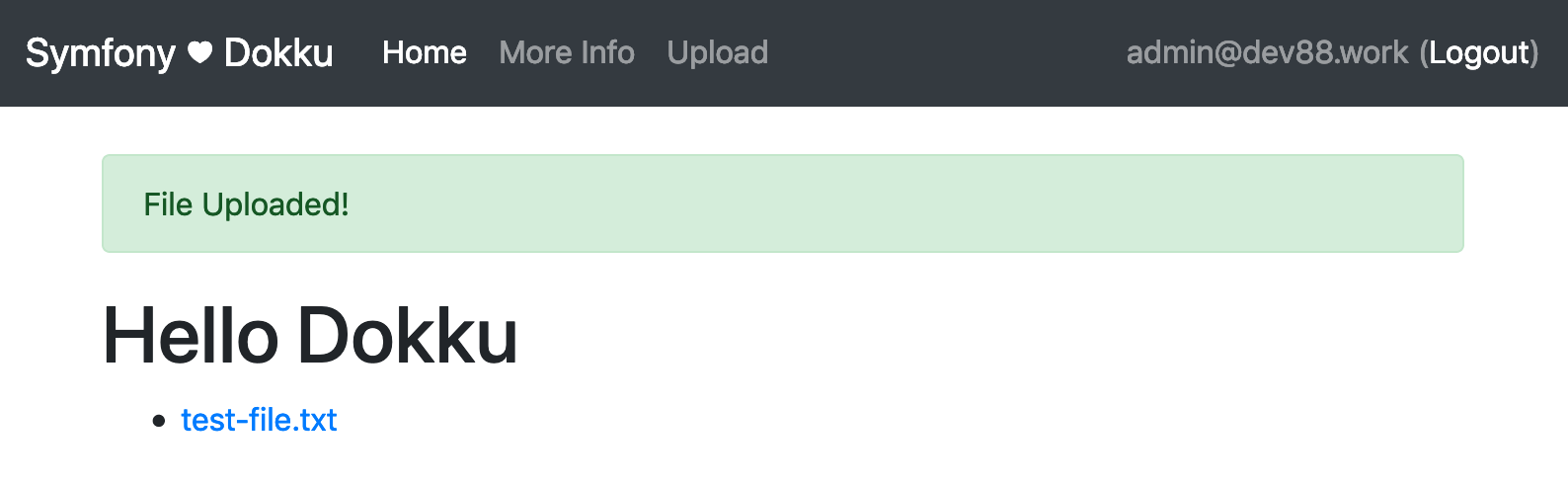
Notice that the space in test file has been replaced with a -. Also, clicking on link will display the uploaded file. We also have the green success flash at the top of the content area.
Now if you log out, you will still see the uploaded file and be able to click the link. However, the link to the Upload form is no longer displayed in the nav bar and if you visit /upload you will get a 403 Access Denied error (though, since we are on our local development machine, we will get a helpful Symfony Exception screen).
Everything works how we want it to. Now to delete that file.
Deleting Files
To delete the files, we will add a link next to each file that will go to a deleteUpload method in out HomeController.
The deleteUpload Method
The deleteUpload method will take the filename of the upload we want to delete and, if found, delete the file. If the file is not found, it will set an error flash. In either case it will forward us back to the home page. It should also check that we are logged in (like the upload method we just added). We will add the deleteUpload method to our HomeController:
/**
* @Route("/delete_upload/{filename}", name="delete_upload")
*/
public function deleteUpload(string $filename): RedirectResponse
{
// reject users who are not logged in
if (!$this->isGranted('IS_AUTHENTICATED_REMEMBERED')) {
throw new AccessDeniedHttpException('You must be logged in to delete files.');
}
$uploadDir = $this->getParameter('uploads_directory');
$file = $uploadDir.'/'.$filename;
if (false === file_exists($file)) {
$this->addFlash('error', 'File does not exist.');
return $this->redirectToRoute('home');
}
if (unlink($file)) {
$this->addFlash('success', 'File deleted.');
return $this->redirectToRoute('home');
}
$this->addFlash('error', 'File could not be deleted.');
return $this->redirectToRoute('home');
}
Add the “Delete” Link
Next we will update the templates/home/index.html.twig view to include the “Delete” link:
<!-- ... -->
<ul>
{% for file in finder %}
<li>
<a href="uploads/{{ file.relativePathName }}">
{{ file.relativePathName }}
</a>
{% if app.user %}
<a href="{{ path('delete_upload', {'filename': file.relativePathName}) }}" class="btn btn-outline-danger btn-sm">
Delete
</a>
{% endif %}
</li>
{% endfor %}
</ul>
<!-- ... -->
Now if we visit out homepage and we are logged in, we will see a “Delete” button next to each file. Clicking it will delete the file. If we are not logged in, we should not see the link, and even if we try to use the link and we are not logged in, we will get another 403 Access Denied error.
Commit Our Changes
We now have uploads working so we should commit our changes to the repository.
git add .
git commit -m 'Add uploading and deleting files.'
Dokku Setup
To get our Dokku server set up to handle uploads we need to SSH into our server and create a directory to store our files.
Use Your Server Name
Remember to use your server name, not dev88.xyz.
ssh [email protected]
mkdir -p /var/lib/dokku/data/storage/sf-demo/uploads
chown -R 32767:32767 /var/lib/dokku/data/storage/sf-demo
Now we need to tell Dokku to mount that folder into our application. Run this command on the server, too.
dokku storage:mount sf-demo /var/lib/dokku/data/storage/sf-demo/uploads:/app/public/uploads
The great thing is that we are mounting to the exact same place as our dev environment looks. So we do not need to change anything in our code.
Multiple Mounts
We are not limited to a single mount in our application. If needed, we could mount additional folders. For example, say we wanted a folder just to store user avatars. We could create the folder /var/lib/dokku/data/storage/sf-demo/avatars and then mount it to public/avatars with the command:
dokku storage:mount sf-demo /var/lib/dokku/data/storage/sf-demo/avatars:/app/public/avatars
Merge and Push
Now we can merge our development branch into master and push our updates to Dokku.
git checkout master
git merge uploading
git branch -D uploading
git push dokku master
Once everything finishes deploying, we can go to our site and make sure everything works.
SUCCESS!
We now have a persistent storage that will keep our uploads between deployments.
What Next?
The next article will finish up by tackling several mini-topics.
-
OneupUploaderBundle has worked well for me in the past. ↩︎